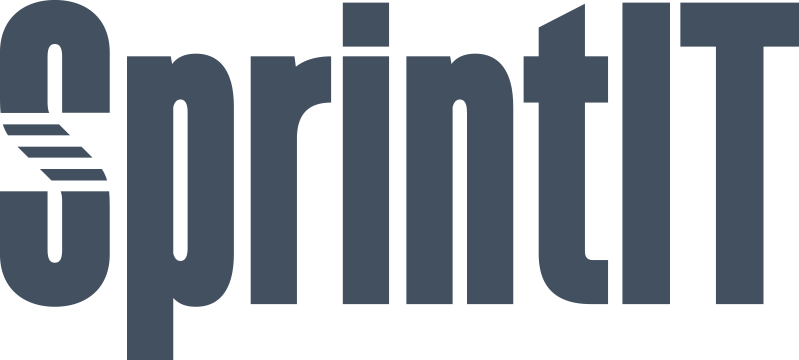

Procountor API connector
Intergration module between Odoo and Procountor using Procountor API functionality.
Table of contents
APPLICATION HIGHLIGHTS
FUNCTIONALITY
How to configure connection
How to configure VAT settings
How to configure Payment state (Odoo Accounting only)
How to import Procountor customers
How to import Procountor products
Sending sales invoices and credit notes
Fetching payments
Fetching vendor bills
APPLICATION HIGHLIGHTS [back]
Module adds connectivity to Procountor with Procountor API. Following data are supported:
From Odoo to Procountor
- Sales invoices
- Partners (Procountor business partners)
- Products
From Procountor to Odoo
- Payments for sales invoices created in Odoo
FUNCTIONALITY [back]
How to configure connection [back]
Procountor API connection settings can be found in SprintIT Integration Center module.
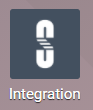
A Procountor connection with default settings including Client ID and Secret are created when you install the module.
Please use these two SprintIT specific settings for your production connection.
If you need multiple connections for example for multiple companies you can duplicate the connection.
SprintIT has an internal testing environment which is used for developing new features. In case you need your own test environment
it can be requested from here:
Order a new test environment
Please make sure to request linking it to the SprintIT testing environment for smooth collaboration.
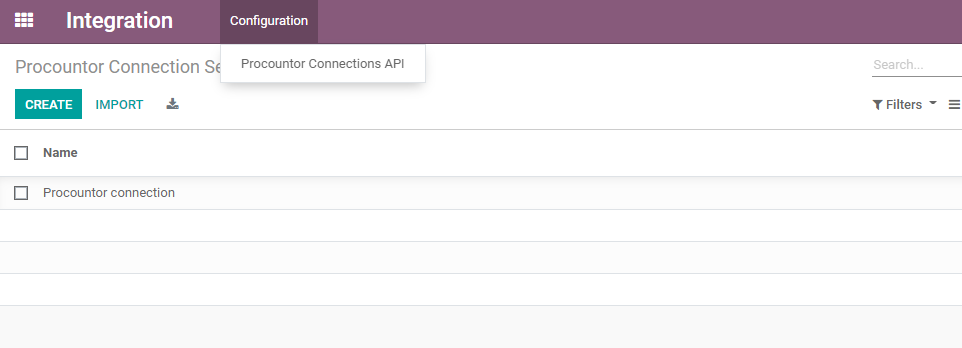
Setting up the connection
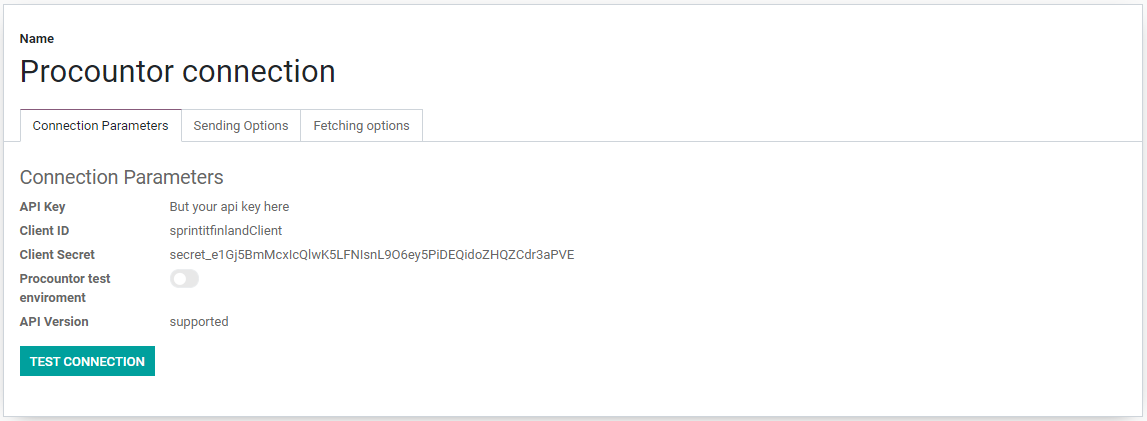
Selecting the Procountor connection for Odoo company
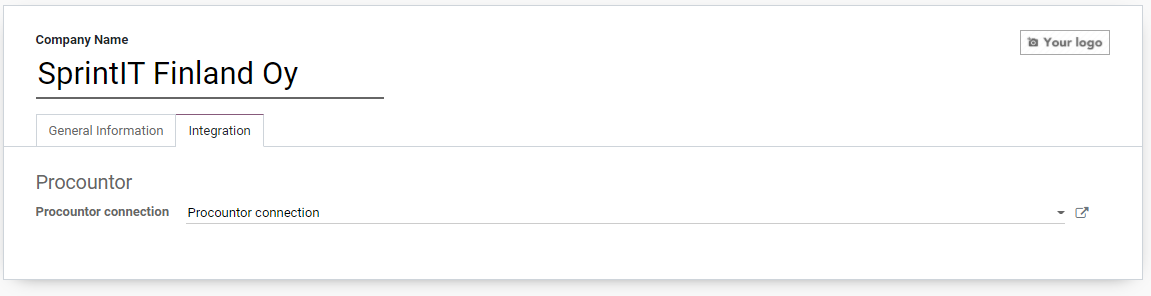
Sending options
Below is an overview of configurable sending options. Details are shown by hovering over the question mark inside the application.
Most new features are added here and it is recommended to check this menu regularly and especially during setup.
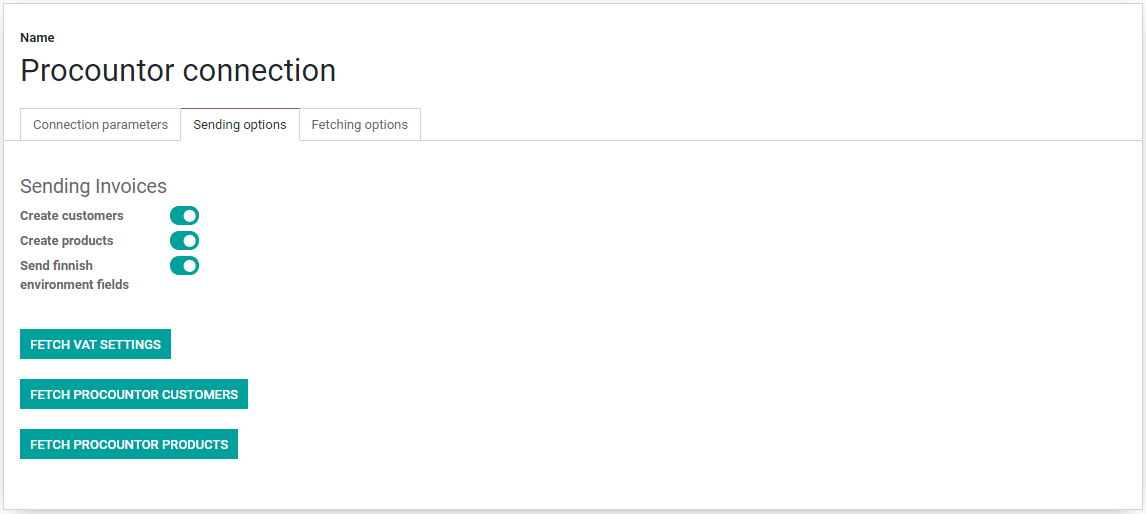
Fetching options
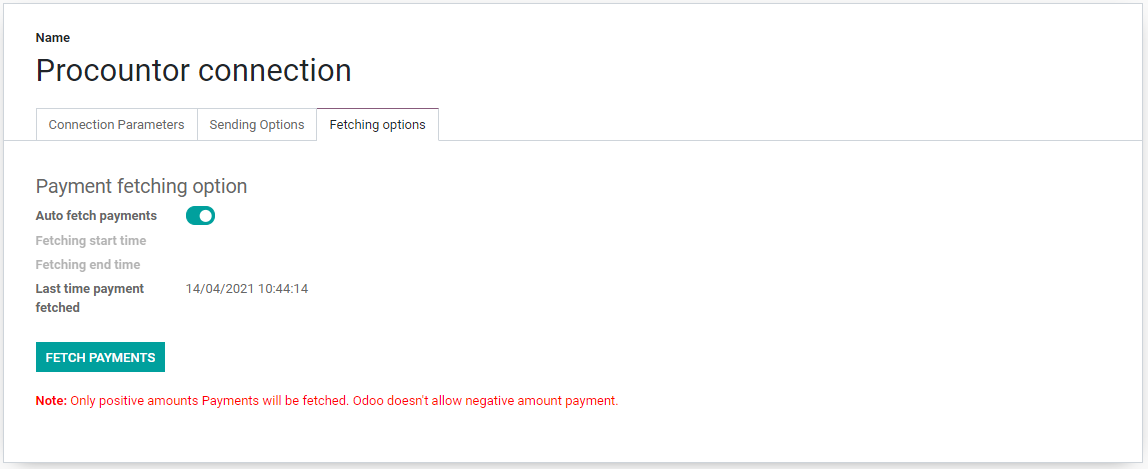
How to configure VAT settings[back]
VAT settings have to be matched within Odoo and Procountor for these to work correctly. Procountor settings are fetched from Procountor by Fetch VAT setting
functionality in Procountor connection settings.
Fiscal positions

Taxes
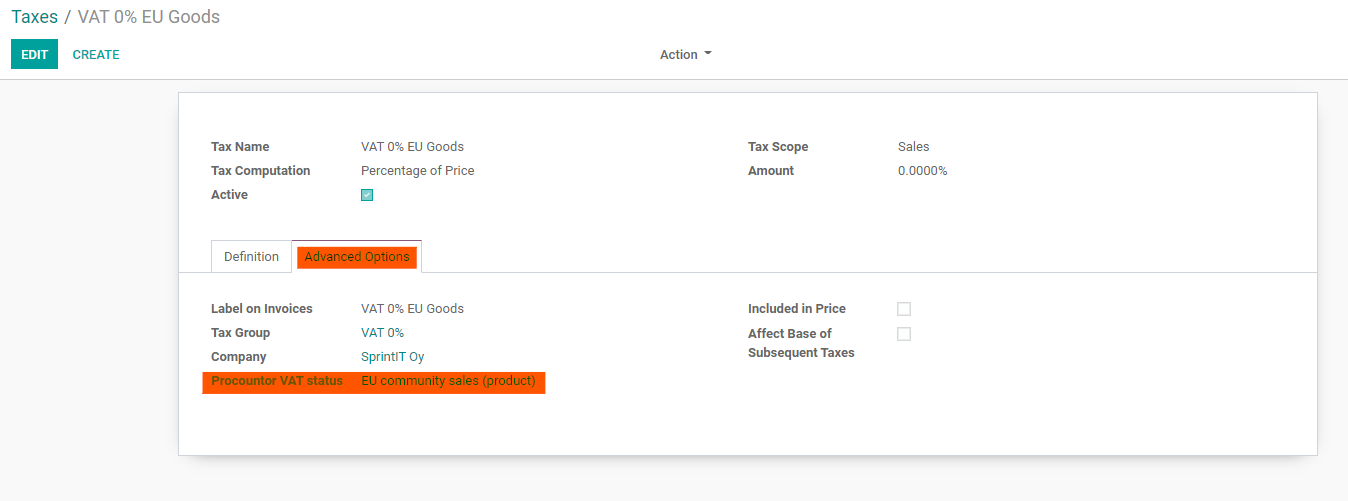
How to configure Payment state [back]
In case the Odoo Accounting module is used instead of the Invoicing module, there is an additional payment state "In Payment" that should be bypassed since it does not make any sense to use it
with the Procountor connector.
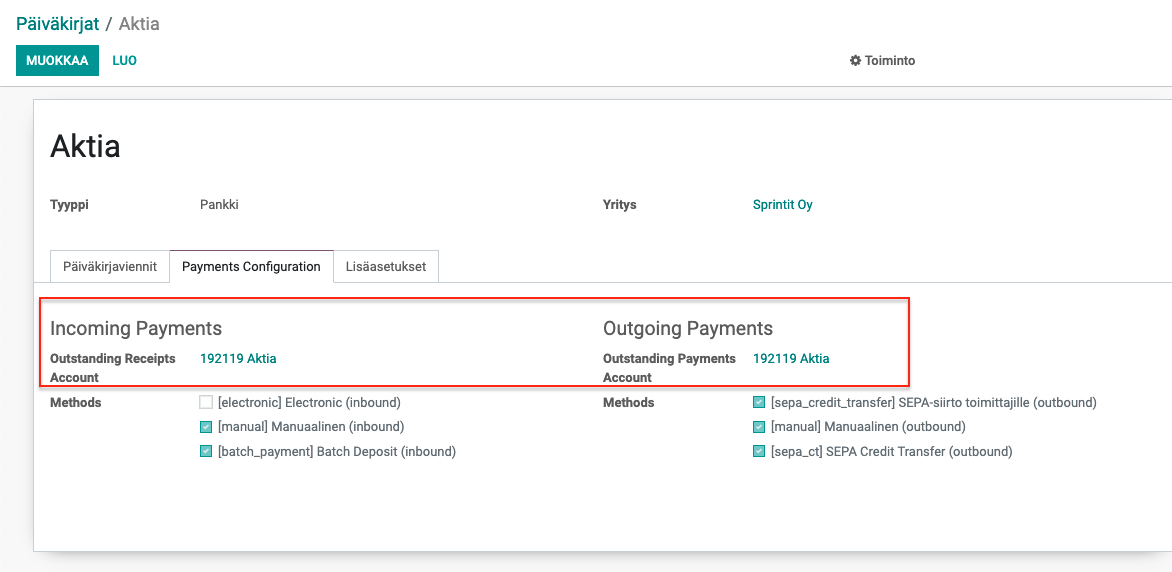
How to import Procountor customers[back]
If customer information is also needed in Procountor, then the create customers option should be used. Before starting to use this function customers in Procountor have to be
imported to Odoo as partners. Alternatively, if some of the customers already exits in Odoo then Procountor ID has to be updated for these. These can be
fetched using the Fetch Procountor Customers functionality.
Fetch Customers

Find Odoo partners
Create/update partners
How to import Procountor products[back]
If product information is needed also in Procountor then create product option is used. Before starting to use this function products in Procountor have to be
imported to Odoo as products or if some of the products already exists in Odoo as products then Procountor ID have to be updated for these. This can be
done by fetch Procountor Products functionality.
Fetch Products

Find Odoo products
Create/update products
Sending sales invoices and credit notes[back]
Invoices and credit notes can be sent one by one or by sending all unsent. These can be sent to Procountor only once. If there are changes to invoice or credit note it cannot be resent / updated.
These situations have to be handled manually.
To send one invoice or credit note you can use the Send to Procountor button in invoice/credit note view.
To send multiple invoices or credit notes to Procountor you can use the invoice or credit note list view. Select which invoices/notes you want to send and select Action -> Send selected invoices to Procountor-
There is also ready made filter Not sent to Procountor which can be used to send all not sent invoices.
Fetching payments [back]
Fetching payments can be done for one invoice, multiple invoices or run as a Scheduled action. Only positive payments are fetched.
Fetching doesn't handle special cases that can be done in Procountor. For example removing payment etc., these situations have to be handled manually.
After invoice has been marked as paid in Odoo no payment information is fetched for it.
For the payment fetching to work Journals have to be created in Odoo. One journal of type Bank and another with type Cash. These will be used when importing payments.
To fetch payment for one invoice use the Fetch Procountor payments button in invoice view. The button will be available if invoice has been successfully sent to Procountor.
To fetch payments for multiple invoices invoice list can be used. Select the invoices for which you want to fetch payments for and select Action -> Fetch Procountor Payments.
The Scheduled action fetches payments for all the invoices that have been sent to Procountor but are not yet paid.
Fetching vendor bills [back]
With normal Process with external accounting, vendor bills are managed in Procountor (accepting bills, paymemts).
However, sometimes it is useful to have vendor billd imported to Odoo as well, usually for reporting purposes.
E.g. if you want to report project profitability on Odoo side, you need external costs to be visible also
in Odoo, as costs on a project.
For this purpose, functionality for fetching accepted vendor bills to Odoo is available in Connector.
To import bills you need to activate transfer in Connector settings and select a Journal into which the vendor
bills are imported.
Please note that accounts must match on each side. Connector gets the bill line accounts from the Procountor Ledger
information and if same accounts don't exist in Odoo, the transfer fails.
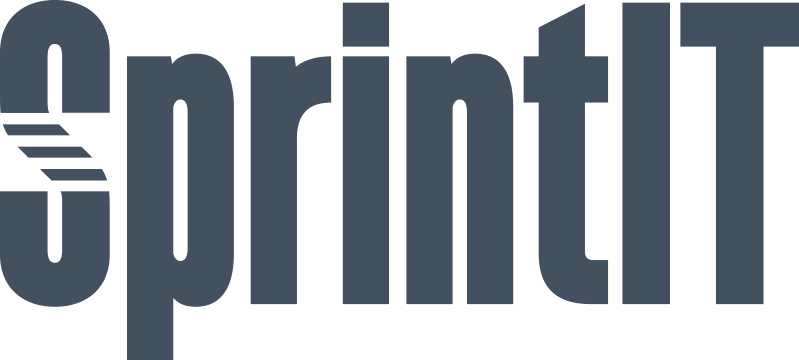
SprintIT improves its customers' competitiveness and growth potential with Odoo.
We constantly develop new Odoo modules to help our customers run their business more smoothly and efficiently.
We regularly publish our new modules in the Odoo App Store.
SprintIT brings together agility, business understanding and a professional way of working.
Our skilled developers can tailor Odoo to meet your needs.
Read more.

We are the first Odoo Gold partner in Finland. We are renowned for our professional developers and we want to tailor the ERP solution for you.
